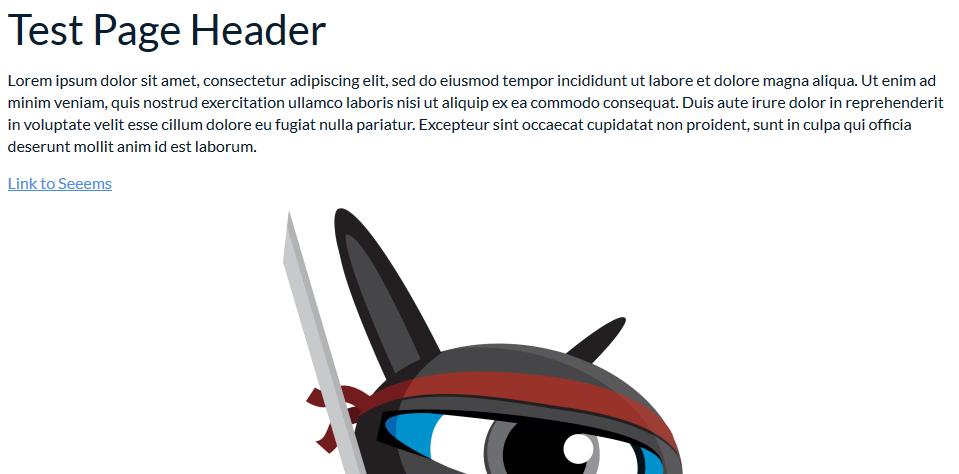You can use Add To, Insert Before or Insert After to place a Link component on a page. Most of the time you are going to use Insert Before or Insert After and only need to use Add To if the content area on the page is empty. Here are the basic steps:
- Find and select the place that you want to add or insert the link
- Select Add To, Insert Before or Insert After from the editing tools in the place you have selected
- Select Navigation – Link (Hyperlink) from the dropdown menu
- Complete the property fields
- Save changes and return automatically to the updated site
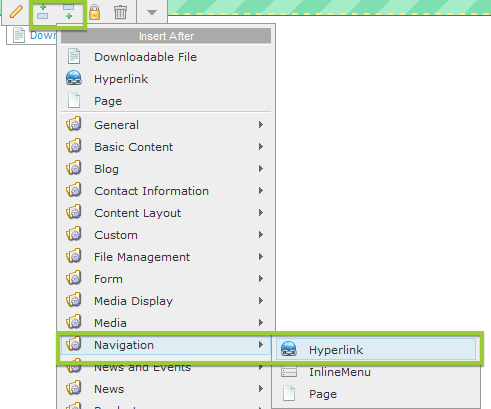
Links on pages placed as link objects allow you to make single links or lists of links by placing several links one after each other.
Links on Pages Example
You have a page with Header, Text and Image objects and you want to insert link after the Text object. So, you highlight the Text object and from the Editing Tools you have to click on Insert After and choose Navigation - Link (Hyperlink) from the dropdown menu.
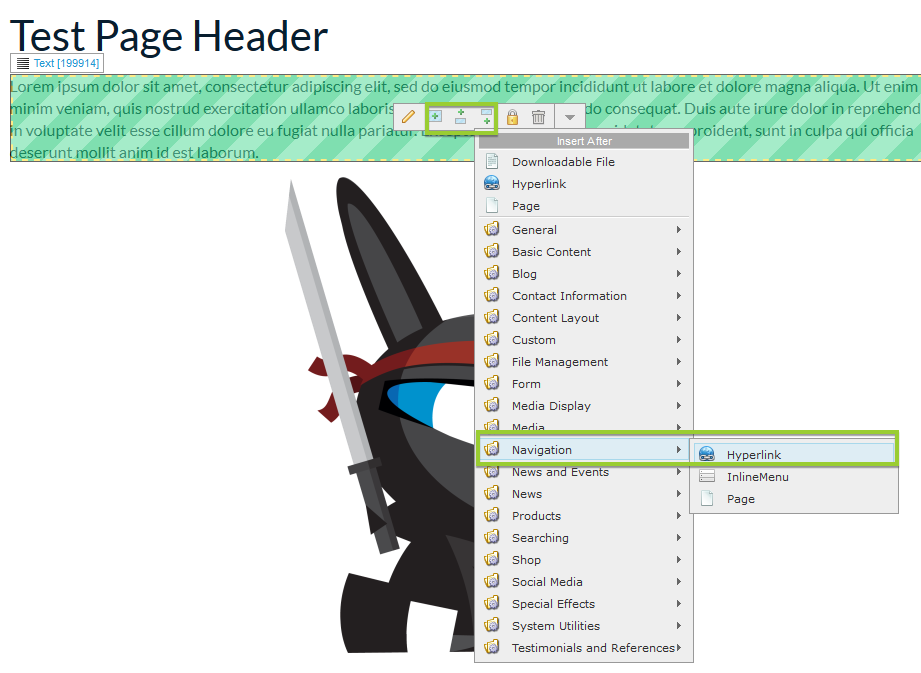
Enter the data in property fields of Links component and press Save.
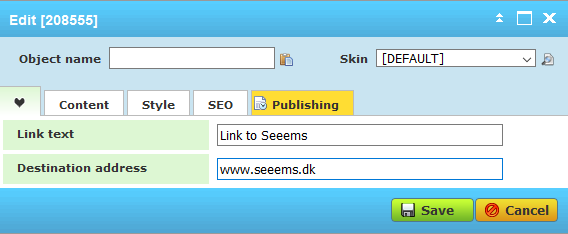
The page will be automatically reloaded and show the newly created Link object after the text object.