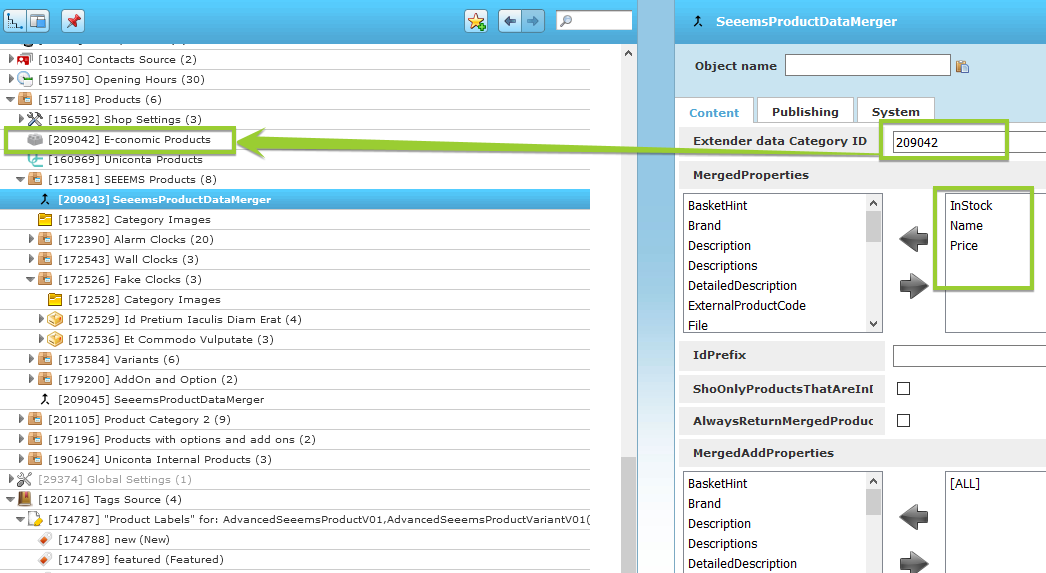e-conomic
e-conomic is an accounting software program. You can find more info here: https://www.e-conomic.dk/. Thanks to our developers in SEEEMS.CMS we provide the opportunity for integration of e-conomic.
Connecting e-conomic with SEEEMS.CMS
To do the integration you need to have an e-conomic developer account and gain access to accounting data. You can check how this is done based on this official step by step guide:
https://www.e-conomic.com/developer/connect
e-conomic settings in SEEEMS.CMS backoffice
To do the integration you have to add first the e-conomic Products component to ProductDataSource object. Choose AddTo -> CSV Shop 2 -> E-conomic Products.
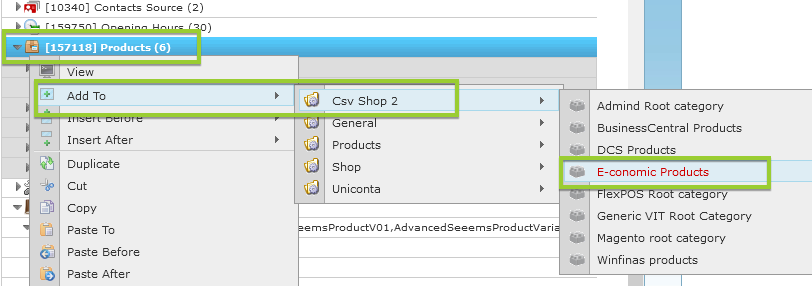
After the E-conomic Products object is created we have to make the settings inside of the e-conomic. The following properties have to be filled:
Content tab:
- Category Name – choose a suitable category name, for example you can use the name of the website, or domain
- Shop Manager name – here you can enter a name for the shop manager. It can be the same like Category Name.
- Default Currrency – by default it’s set to DKK but you can change it based on the currency you are using in e-conomic
- Default Customer Account – the ID of the customer account that you are using in e-conomic. It’s taken from e-conomic account. In our case it’s 3333
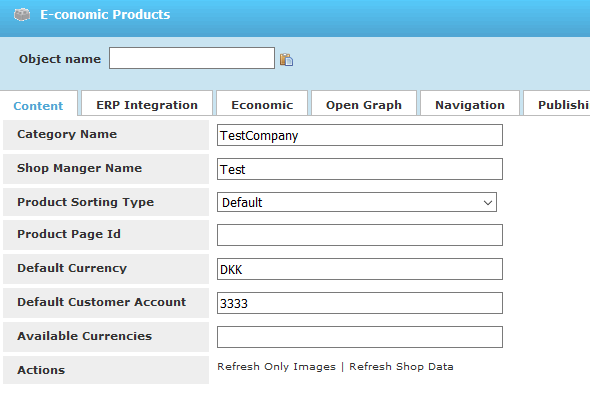
ERP Integration tab:
- Prefix for products – enter a suitable prefix. It can be something from domain/webshop name and ec for e-conomic at the end, like testec in the example.
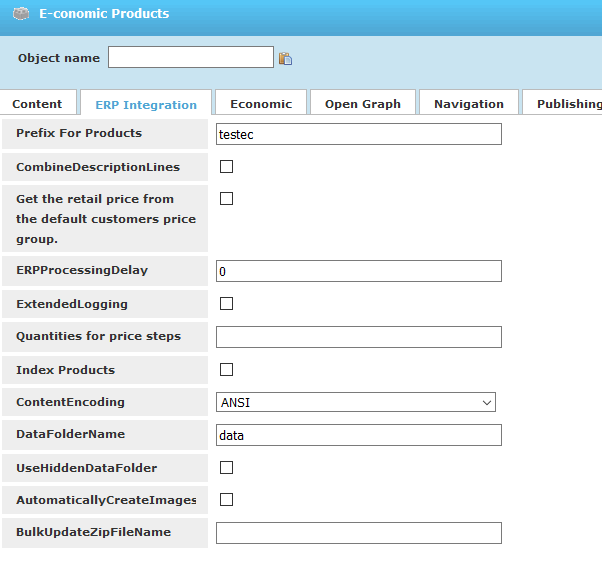
Economic tab:
- AppSecretToken – here you have to enter the Secret Token taken from e-conomic developer account.
- AgreementGrantToken – it has tobe taken also frome-conmic developer account
- CurrenciesDefaultDebtors – you have to enter the Default currency equal to the account number. In our case DKK=3333
- ReloadIntervalInMinutes – here you can set the reload interval in minutes
- Actions – click on Reload data from e-conomic in order to take the data

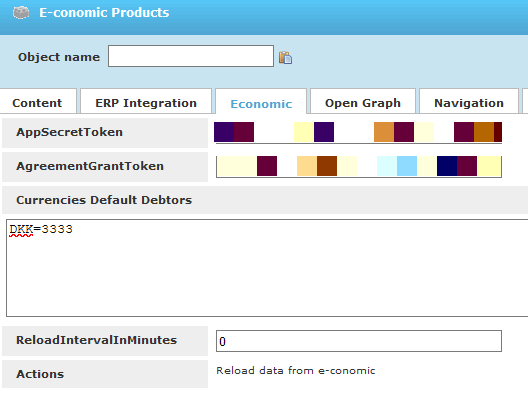
Data merger
After the settings from above are made you have to add SeeemsProductDataMerger component to the category that you want to merge the products. Just select the product category and choose Add To -> SeeemsProductDataMerger
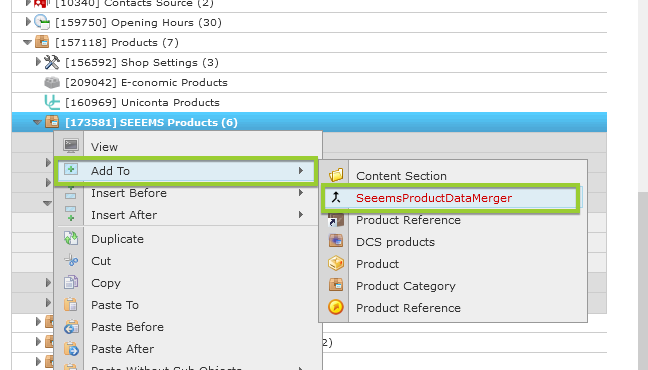
After SeeemsProductDataMerger is created there are the following properties inside of it:
- Extender data Category ID – enter the ID of the E-conomic Products object that you created earlier
- MergedProperties – choose the properties that you want to merge
After all of the settings are done you can go to E-conomic Products object that you created earlier. Click on Refresh Shop Data in Content tab and Reload data from e-conomic in Economic tab and if everything is done correctly the e-conomic should be integrated into the SEEEMS.CMS and working.