Every website these days needs to have a cookie information popup window. Except of the default cookie that we have and use in SEEEMS.CMS there is also an external application called Cookie Information. It’s pretty easy to use and gives the overview of cookies in website for the user.
Cookie Information App
In order to use it you have to go to the following link:
https://app.cookieinformation.com/
If you don’t have an account for your domain you have to create such one. There is a free trial version. When you are logged on the main screen you will see a button – Create new consent solution. Click on it. If you already have an account and solution created for your domain skip the next step.
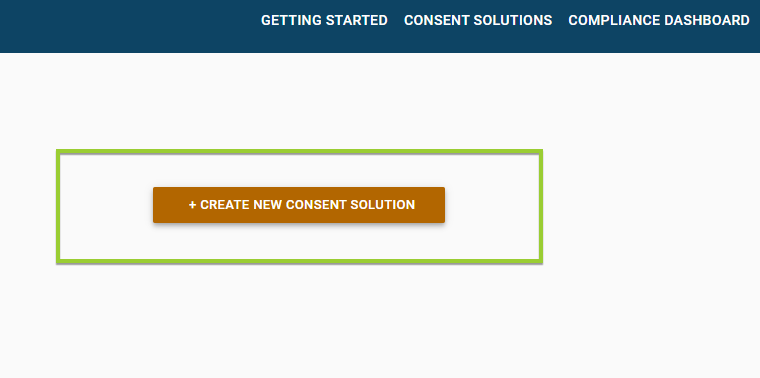
It will open a Create Consent Solution where you have to fill your data. Most of the times you have to enter only your domain URL in the corresponding field and leave the rest of the fields as they are.
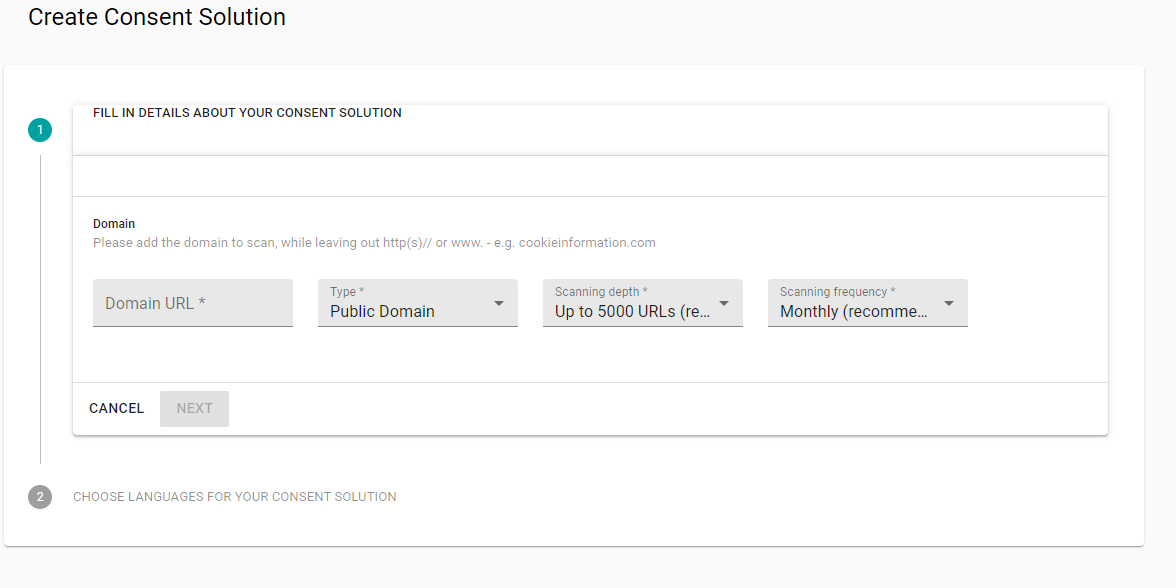
Click Next and choose a language for the Cookie Information. It can handle several languages so if you have multilanguage website you can choose more than one.
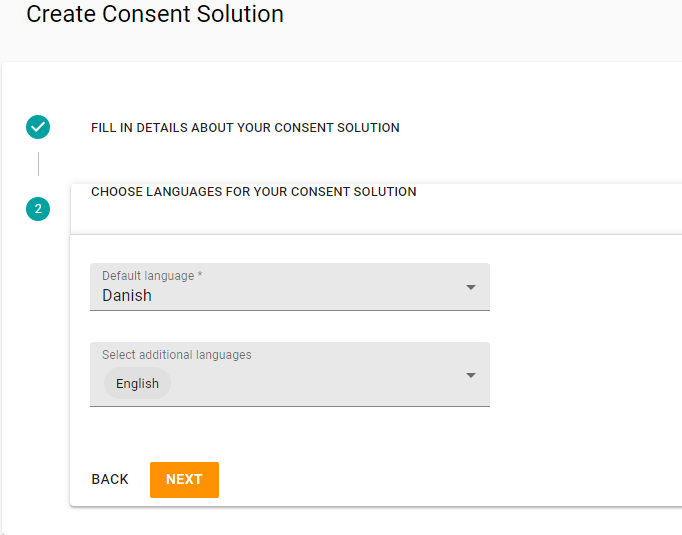
After the Consent Solution for your domain is created it will appear on the home screen of the app. You have to make some additional settings in order to use it.
Click on the domain in Consent Solutions and you will be redirected to Settings page.
There are different settings and we are going to check the ones that you are going to set and use.
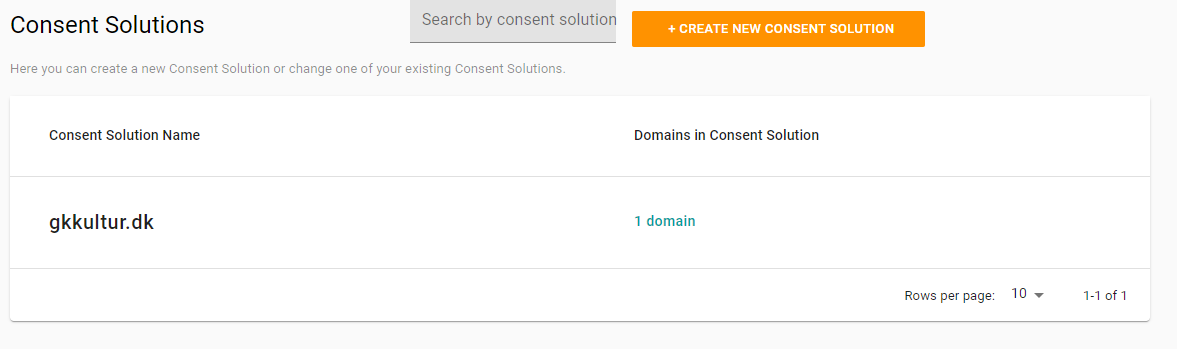
In Domains tab you will find your domains. You can edit or delete them here.
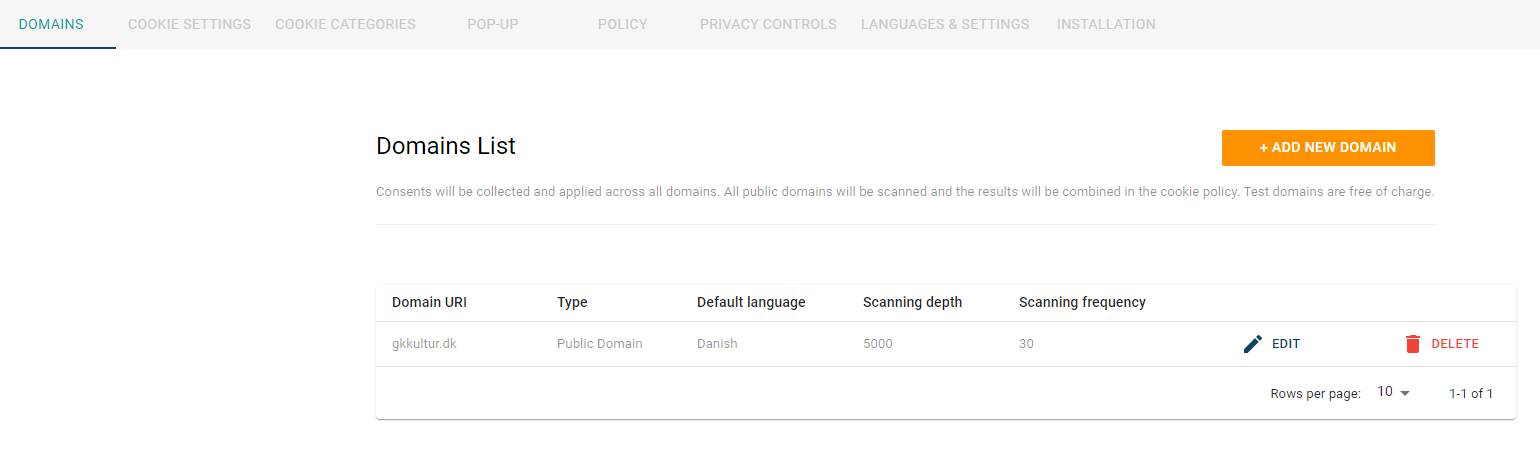
In Cookie Categories tab you can customize the name and description of Cookie Categories used on your website.
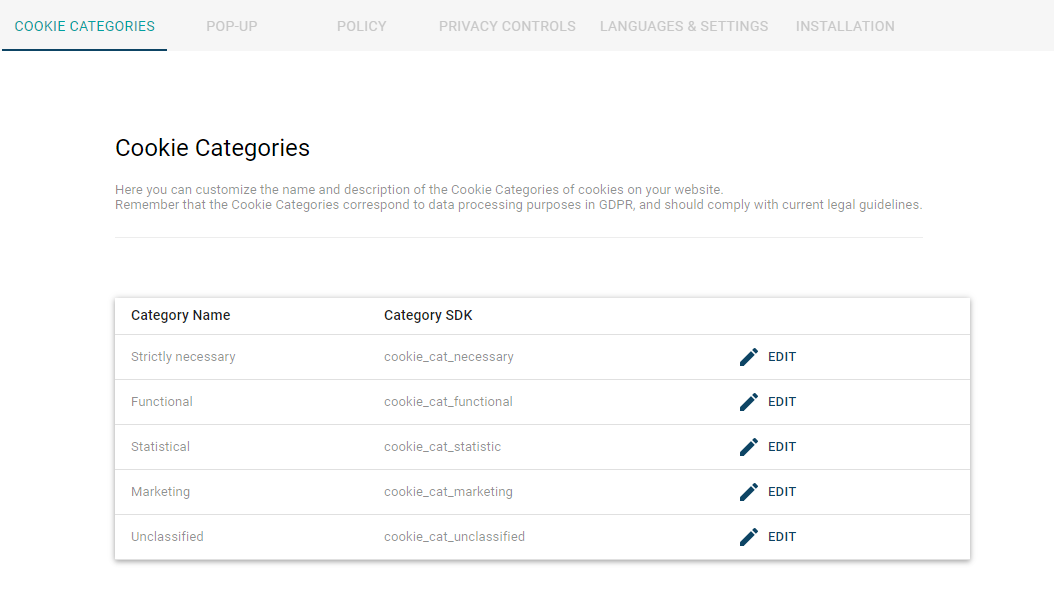
In Pop-Up tab you can customize your Consent Pop-Up. You can choose a template, set Title, text and buttons. If you have multi languages the customization is available for all of them.
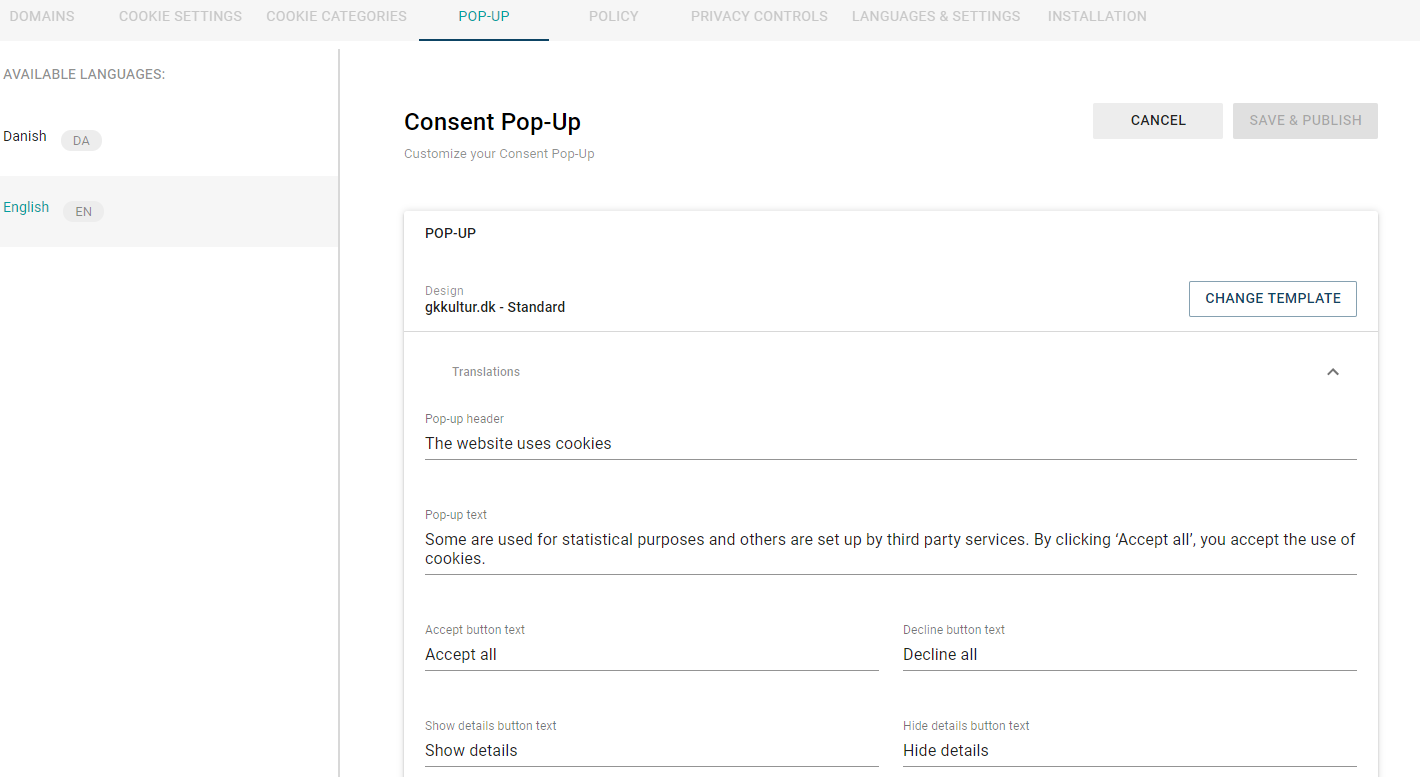
Cookie Policy tab is where you can set the template and content for the Cookie policy. It’s also available in multi languages.
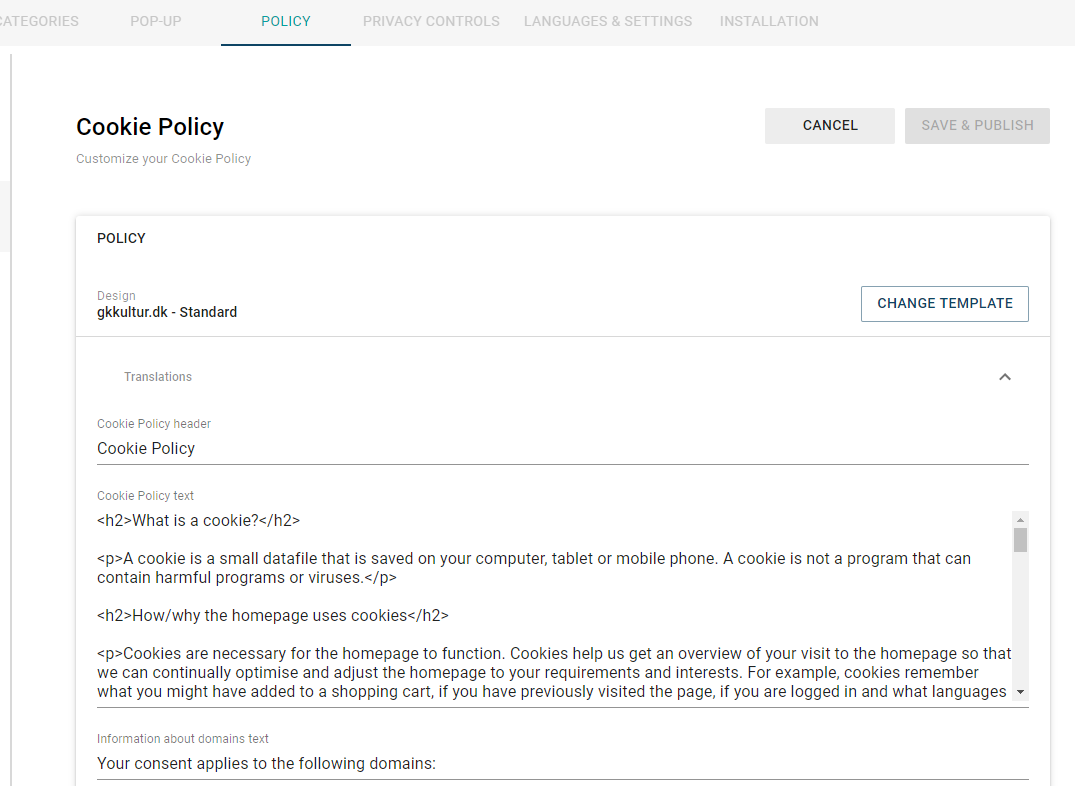
Privacy Controls tab setting is responsible for the control that you provide over the privacy – which options for choosing cookies the user will have.
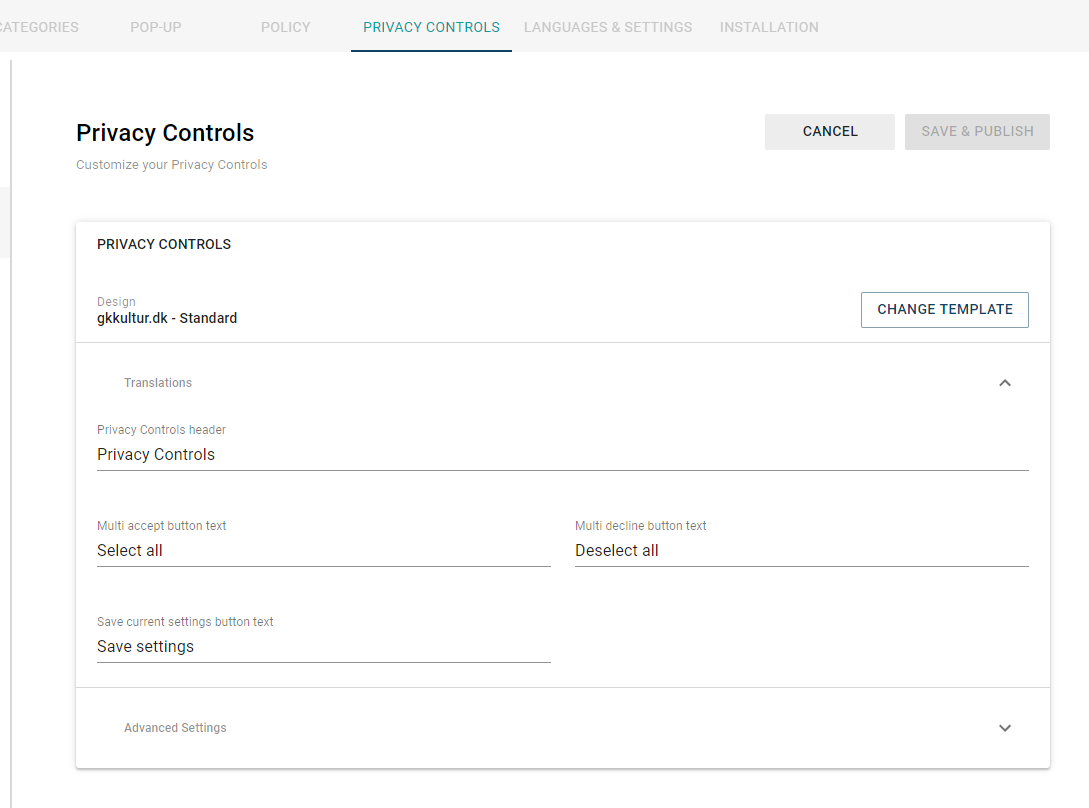
Installation tab consist of the code that should be implemented into your website and based on this code and the settings you made, the Cookie Information will be shown on your website. Copy the code and go to SEEEMS.CMS in order to implement it.
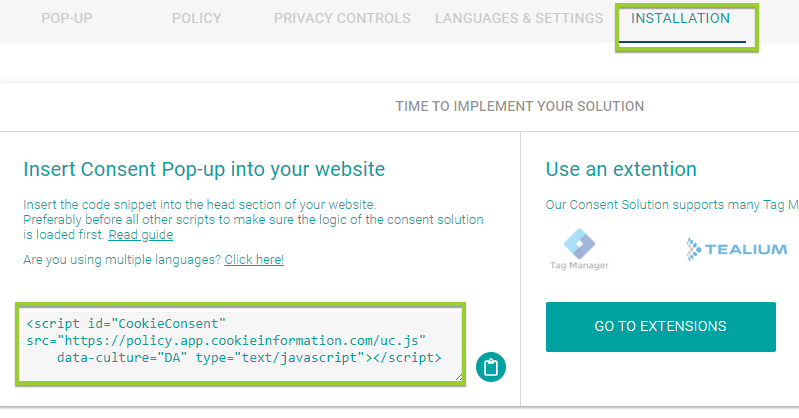
You can always return and change the settings and the design/template in Cookie Information app using the settings that are described above.
Seeems.CMS settings
As you already created and set Cookie Information app it’s time togo to SEEEMS.CMS and make some additional settings in order to display the Cookie Information options on your website.
Go and create a Custom Content skin in Layout section.
Paste the code that you copied from Cookie Information. If you have multilanguage website you can change the data-culture attribute and use the following one:
<script id="CookieConsent" src="https://policy.app.cookieinformation.com/uc.js" data-culture="$SkinHelper.GetCurrentLanguage()" type="text/javascript"></script>
Add a code for button in botton:
<button onClick="javascript:CookieConsent.renew();">Renew Consent</button>
There is also Cookie Control GA Inline script that needs to be added. It’s based on your Google Analytics script and it is the following one:
<script>
window.addEventListener('CookieInformationConsentGiven', function (event) {
if (CookieInformation.getConsentGivenFor('cookie_cat_statistic')) {
(function () {
(function(i,s,o,g,r,a,m){i['GoogleAnalyticsObject']=r;i[r]=i[r]||function(){
(i[r].q=i[r].q||[]).push(arguments)},i[r].l=1*new Date();
a=s.createElement(o),m=s.getElementsByTagName(o)[0];
a.async=1;a.src=g;m.parentNode.insertBefore(a,m)})
(window,document,'script','https://www.google-analytics.com/analytics.js','ga');
ga('create', 'UA-123456789-1', 'auto');
ga('send', 'pageview');
})();
console.log('Cookie is here') ;
} else {
console.log('No cookie is used');
}
}, false);
</script>
Copy and paste it in the skin. Here you have to change the line with the following code:
ga('create', 'UA-123456789-1', 'auto');
and instead of UA-123456789-1 you have to provide your Google Analytics ID for the corresponding website. After you are done save the skin and go to Content section.
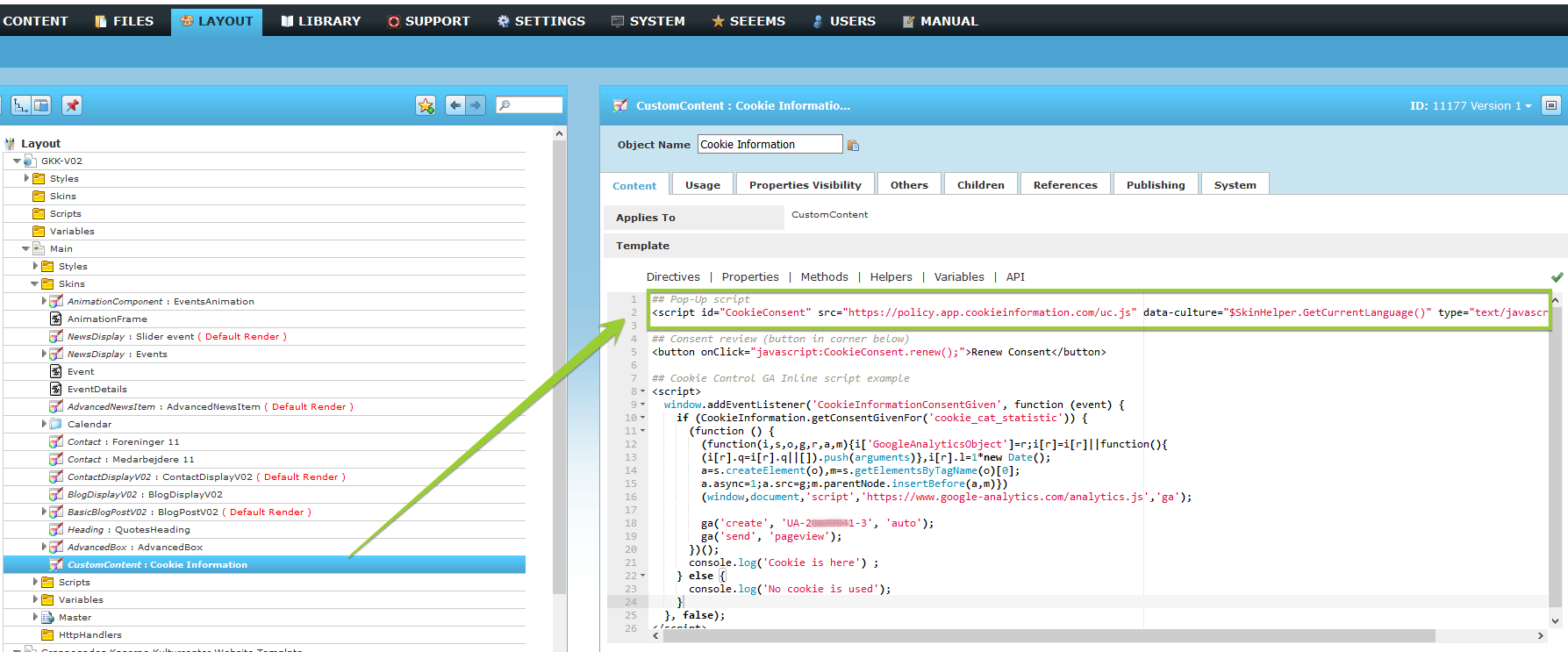
In Content section in SEEEMS.CMS you have to add a Custom Content object and use the skin that you just created. Place the Custom Content object in some of the elements on the main page of the website, most cases in Footer. That way you are going to show the cookie information on every page of the website. Choose the corresponding skin and Save it. That’s it. You are all done.
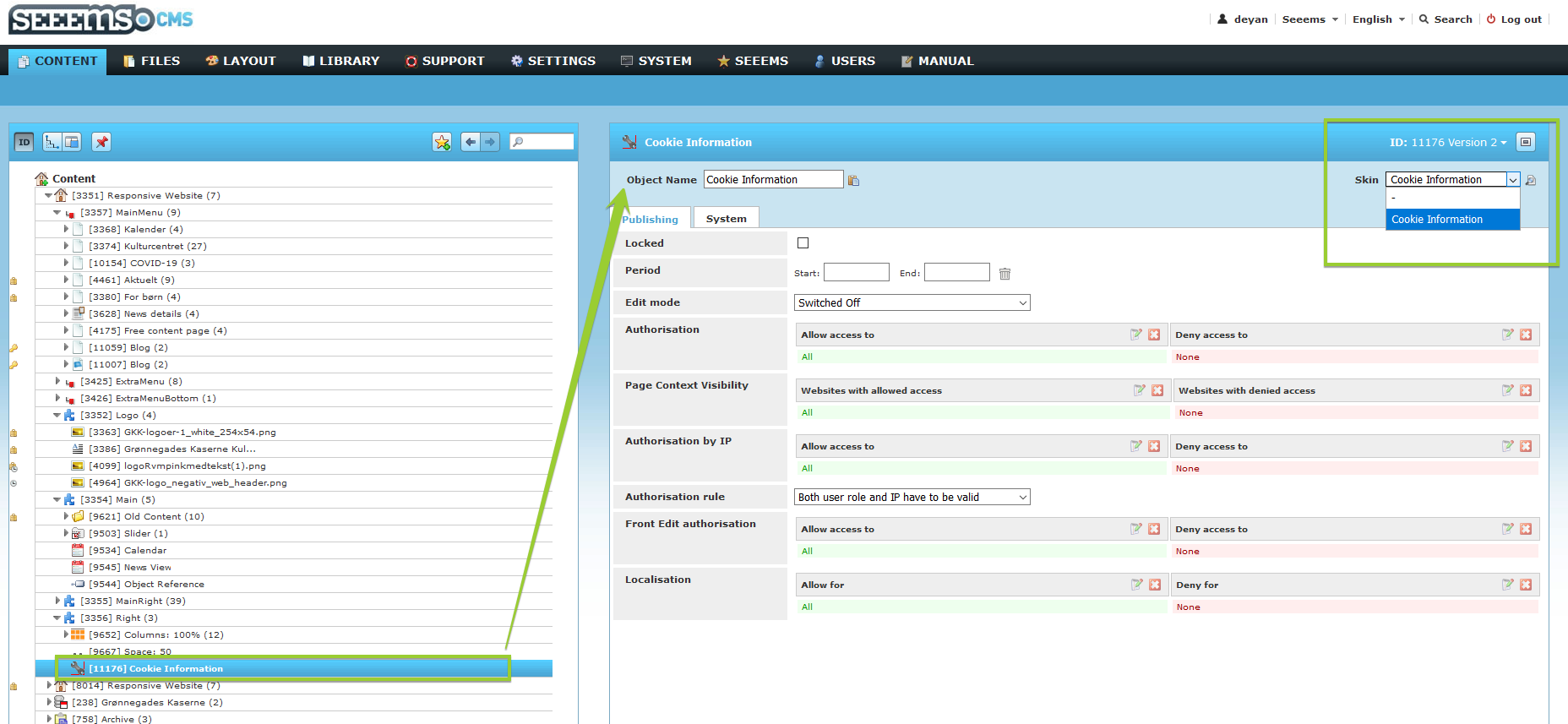
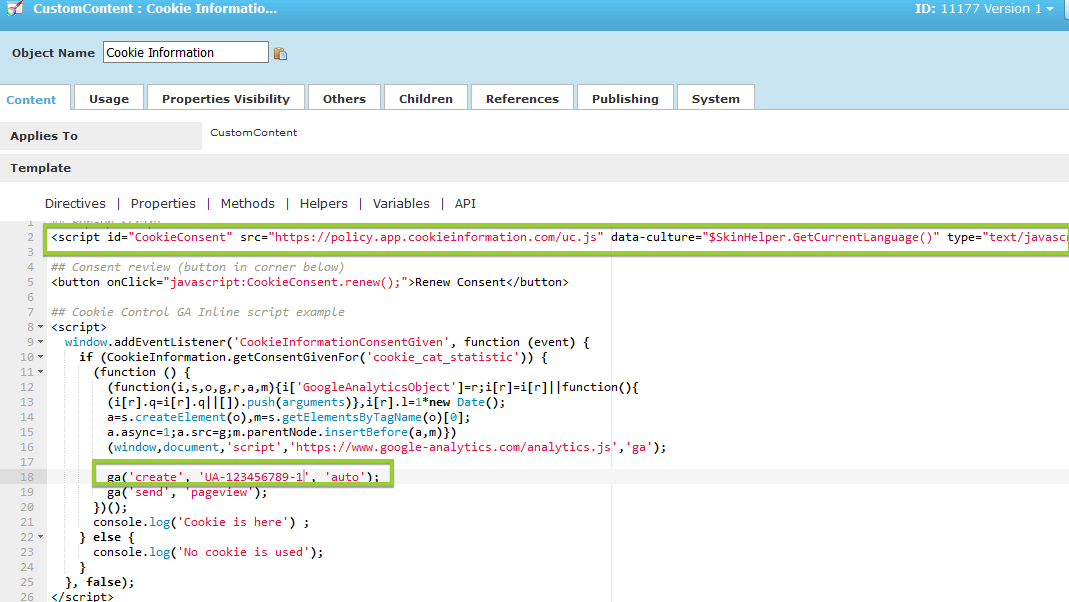
Go to that page on your website and you will see a Cookie information displayed.