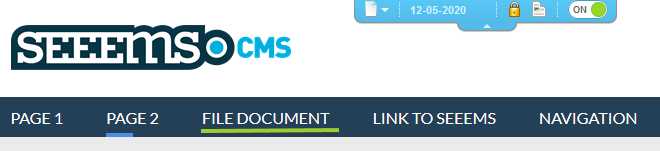You can create a Link to File document from within Page content very easy. Just use Add To, Insert Before or Insert After from Editing Tools in Front Edit. Most of the time you are going to use Insert Before or Insert After and Add To if the content area on the page is empty. Just do the following basic steps:
- Find and select the place that you want to add or insert the link
- Select Add To, Insert Before or Insert After from the editing tools in the place you have selected
- Select Navigation – Link (Hyperlink) from the dropdown menu
- Enter some data in the property fields
- Save changes and return automatically to the updated site
Documents on Pages Example
Let’s say you have an existing Page named Page 2 and you want to insert link to File Document object after it. So, just highlight the Page 2 object and from the Editing Tools click on Insert After and choose File Management – File Document (Downloadable File) from the dropdown menu.
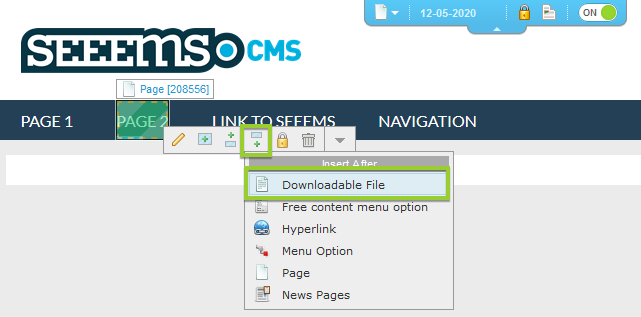
Enter the data in property fields of File Document component and press Save. In Link text property field we are going to enter “File Document”.
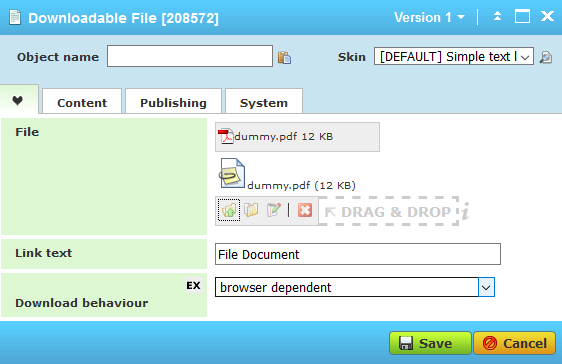
The page will be automatically reloaded and show the newly created File Document as a part from the menu after Page 2. It will lead you to the document itself if you click on it.