With Drag and Drop functionality you can move objects in Seeems CMS wherever you want and that way it is very easy to change the structure of the webpage content.
Let’s say we have the following page structure and want to move the text paragraph object below the image.
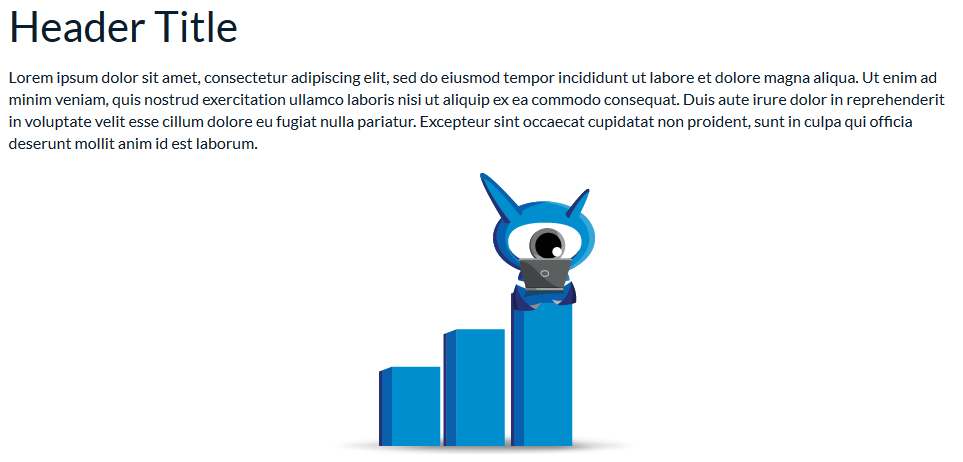
Drag and Move in Front Edit Panel
- You have to highlight the object that you want to move – in our case the text object
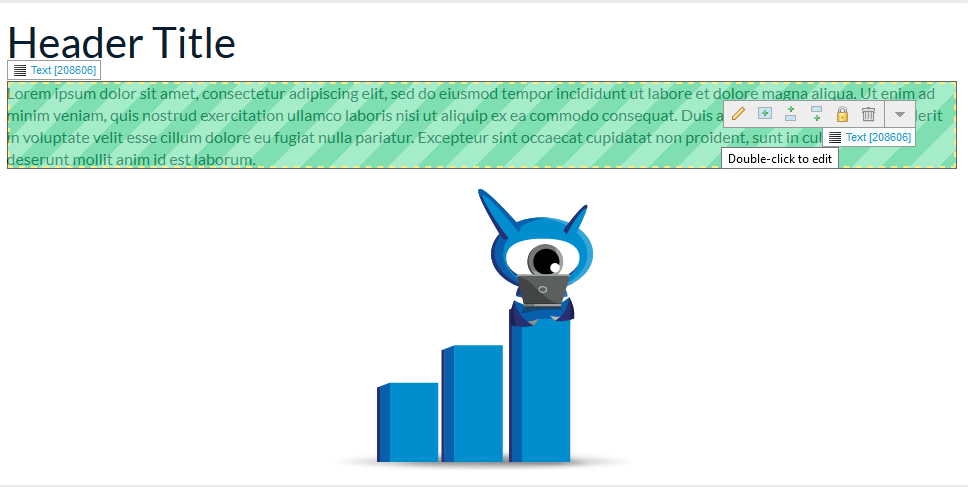
- Click and hold the left mouse button on Text object and drag it over the Image object.
- Release the mouse button and a dropdown menu with three options will appear:
- Move Before
- Move After
- Move To
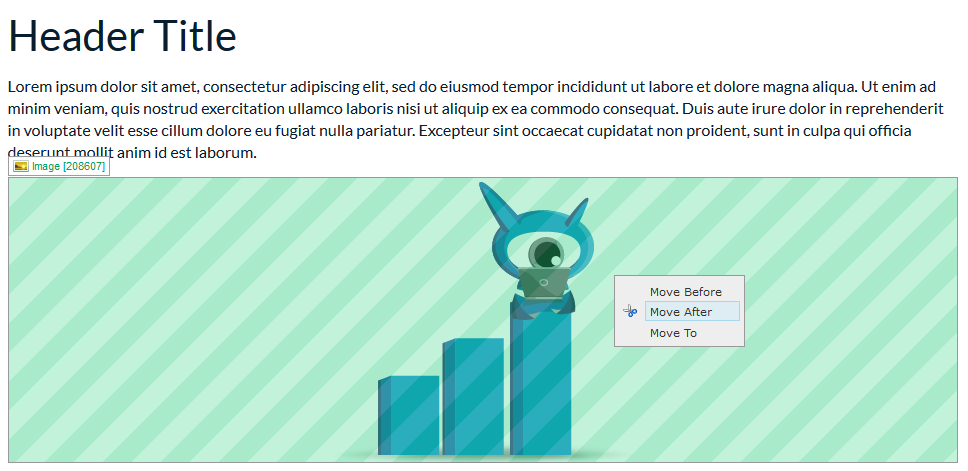
- Choose Move After and the Text object will be moved after the Image.
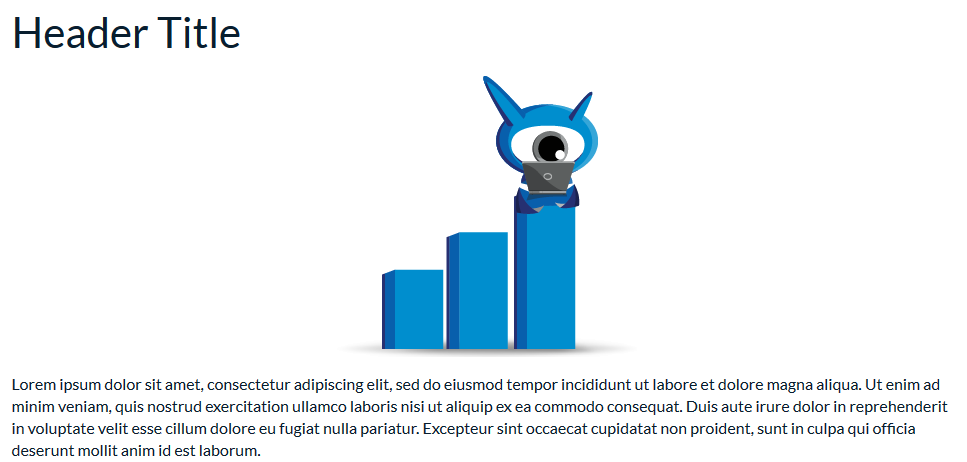
Drag and Move in BackOffice
In BackOffice it’s almost the same like in Front EditPanel and the only difference is that there is no dropdown menu to choose from but instead just drag and place the text object after the image one:
- You have to select the object that you want to move – in our case the Text object.
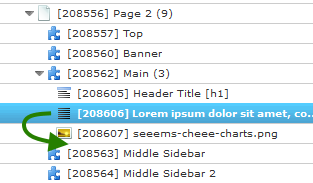
- Click and hold the left mouse button on Text object and drag it below the Image one.
- Release the mouse button and the Text object will move after the Image object. That’s it.
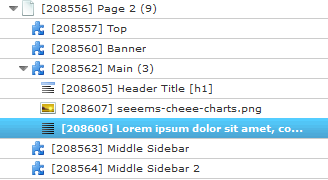
In some situations it will be not possible to move an object to a specific place, because you can't move objects to places where they do not belong, for example, moving an image into a heading. If the object cannot be added or moved into another object there will be an alerting message on your top right corner.

There are pros and cons using Front Edit or BackOffice. In Front Edit you can move the objects through one page easily, but cannot move them from one page to another which can be done in BackOffice.