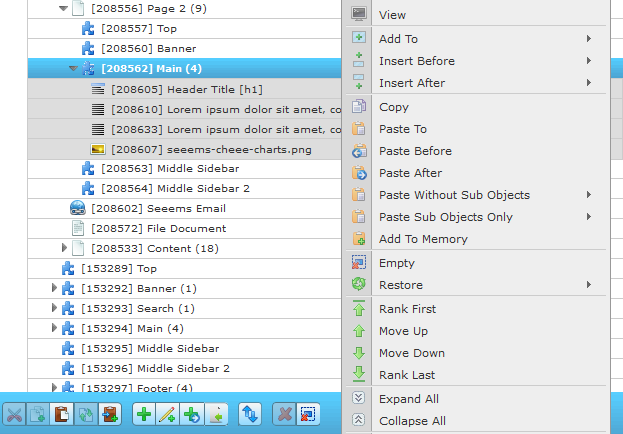Duplicate works just like a copying machine. One click on a button and the copy drops out beneath. The easiest way to duplicate is by using the keyboard, but you can also use the right click option. If you use it on any object or object hierarchy it will instantly make a copy which is placed after the original. This is a great tool to reproduce many instances of an object or even entire structure of objects with their sub objects or entire Page.
Let’s say we have the following page structure and want to copy the Text paragraph object below the Image object.
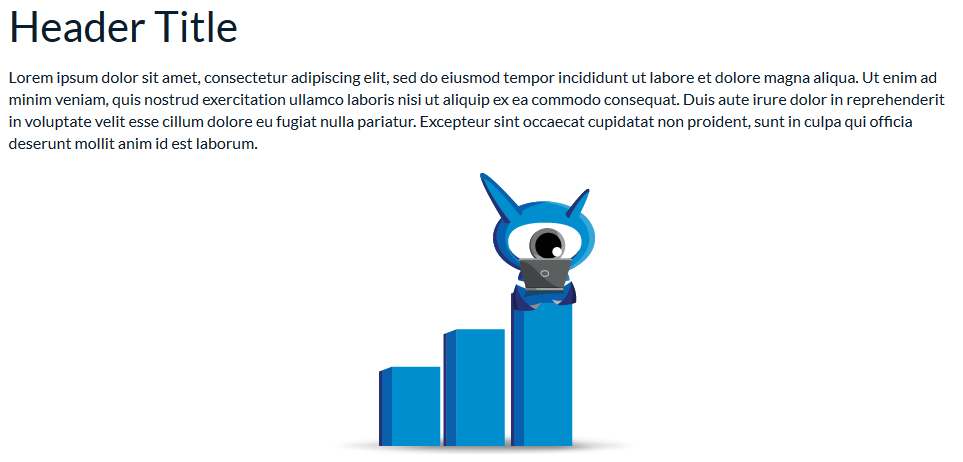
Duplicating content in Front Edit Panel
- You have to highlight the object that you want to duplicate – in our case the Text object
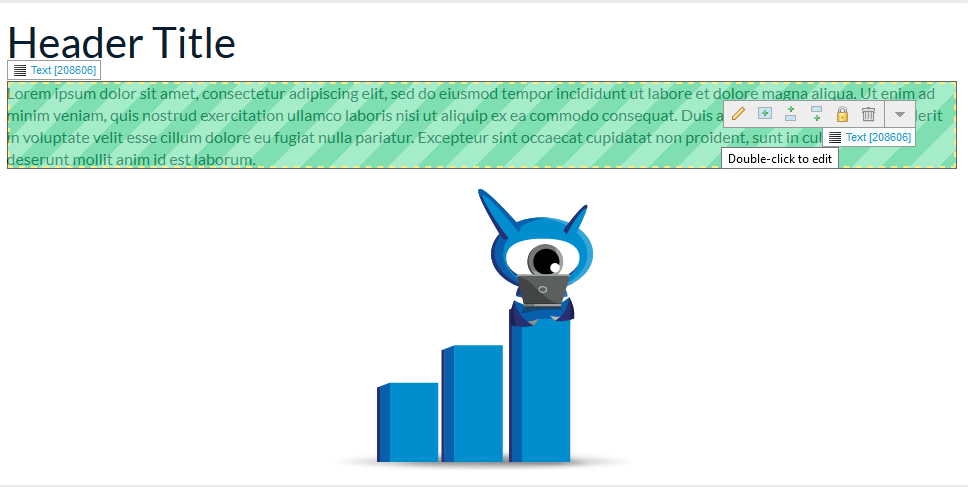
- Right click on highlighted area or on Editing Tools panel click on the down arrow in the right and select Duplicate from the dropdown menu.
There is also a keyboard shortcut to do that – just press the D key on your keyboard while highlighted and the duplicate process will execute.
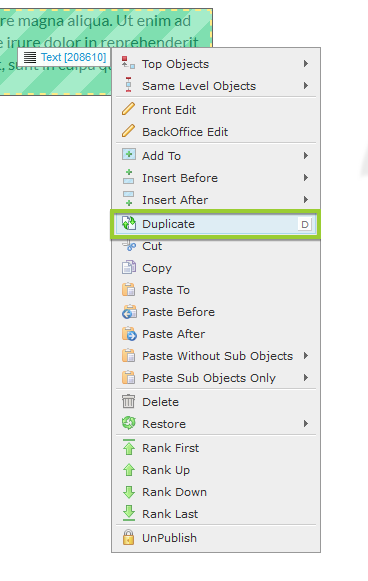
- After the Duplicate is done the same content will appear below the one that we are duplicating from. In our case there will be the same Text object below the original one.
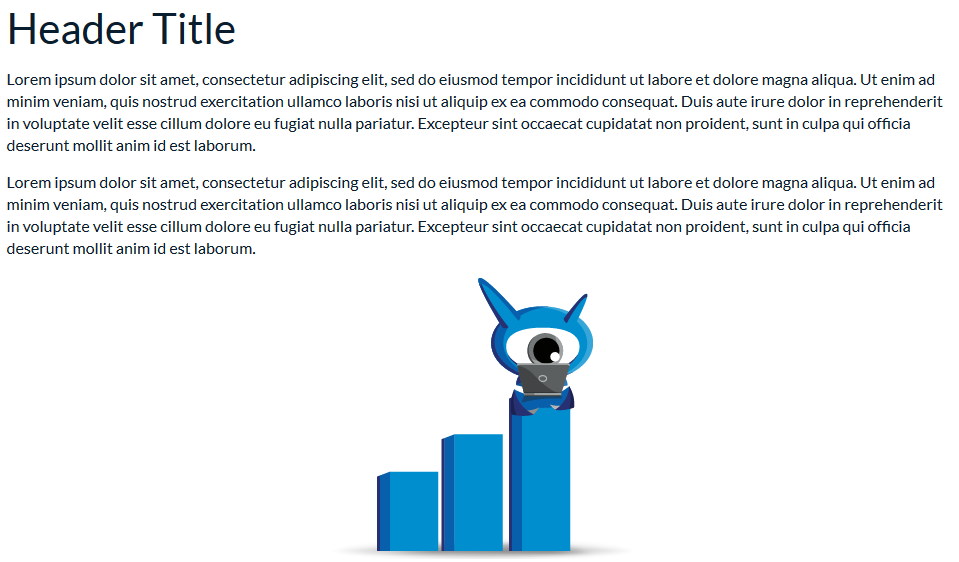
Duplicate in BackOffice
Duplicate in BackOffice is working the same way like in Front Edit Panel. You just have to select the object that you want to duplicate, right click on it and choose Duplicate from the dropdown menu or click on the Duplicate icon from the bottom-line icons.
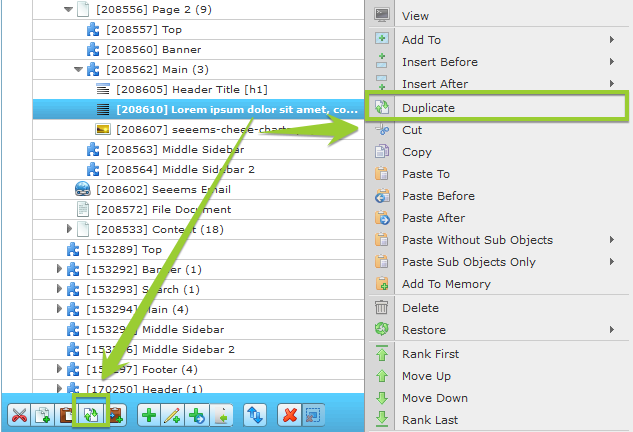
After the Duplicate is done the duplicated object (Text) will appear below the original one.
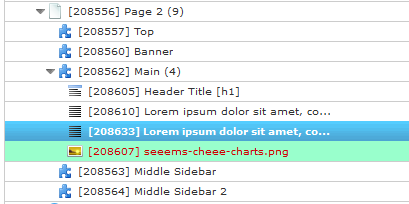
No Duplicate option
In some cases there will be not possible to duplicate the selected object. This can happen for example when you want to duplicate Main Content component. When there is such situation there will be no Duplicate option available in the dropdown menu or the bottom line duplicate icon will be inactive.